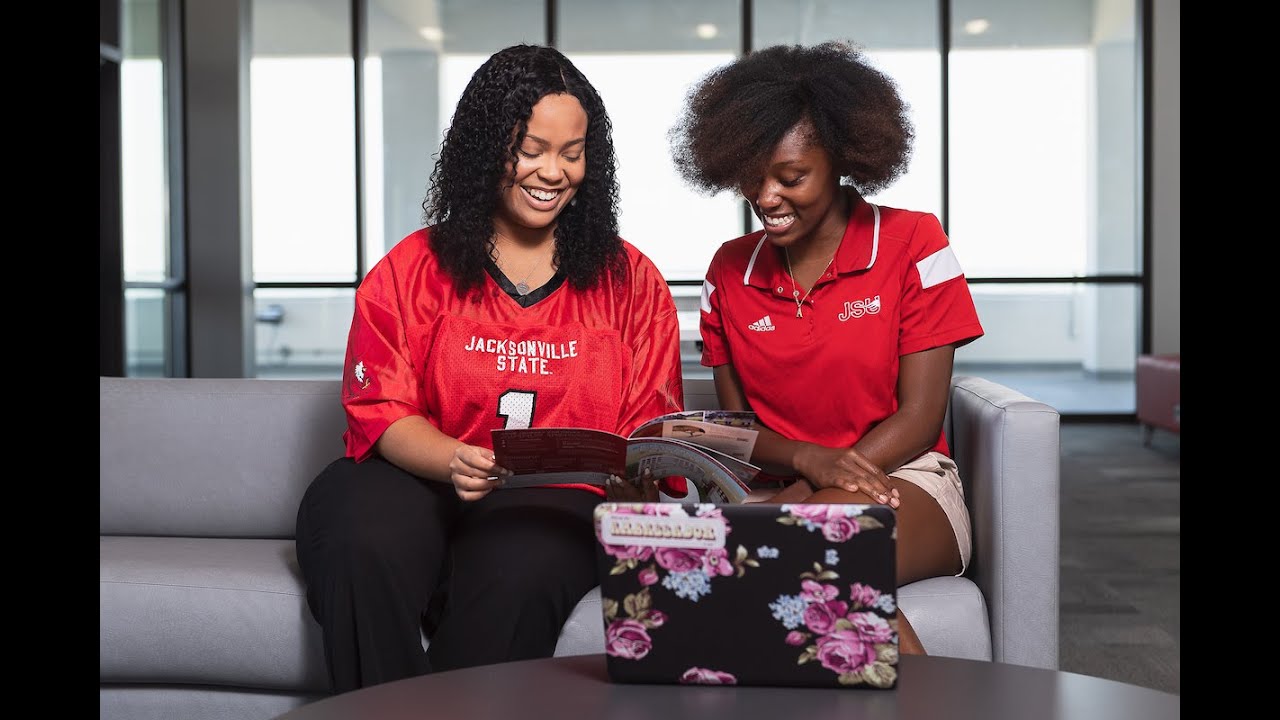Registration Information
How do I...
Register for classes using College Scheduler Registration.
- Log into your MyJaxState and click on Registration.
- Select the term in which you wish to register. You will be taken to the Plan Schedule tab.
- For the best experience, always use the Course Status option of “Open & Full w/Waitlist Open.”
- If you wish to only register in a particular part of term, you may wish to adjust your settings.
- Add the courses you wish to take. Add breaks, such as work or practice, for times that you can not attend class.
- You can search by subject and course number.
- You can search by CRN.
- You can also search by Instructor.
- When you have added all the desired courses, select the Done button.
- Some courses have sections designated for specific groups of students. To determine which section you need, select the Options for the needed course.
- Check or uncheck the boxes to narrow your selection or pick a specific section. SAVE & CLOSE.
- You can also select a preferred instructor or a preferred schedule type under Options. SAVE & CLOSE.
- Don’t forget to add your break.
- Under Schedules, click on “Generate Schedules.” You may view one at a time, compare up to four schedules by clicking on the box, or see an overview by selecting the magnifying glass.
- Once you have selected your preferred schedule, send your schedule to the Shopping Cart.
- Once registration is open for you, you can finalize your registration by clicking Register. If you plan your schedule before registration opens, return to your Shopping Cart tab to complete registration.
- You will be asked to confirm the changes. Click SAVE.
- You will receive a notice of results.
- Successful registrations are indicated with a green check.
- Registration errors are indicated with a red X.
Drop a class using College Scheduler Registration.
- Log into your MyJaxState and click on Registration.
- Select the term in which you are currently enrolled.
- Select the “Current Schedule” tab at the top.
- Select “Edit or Drop Classes” in the top right corner.
- For the course you wish to drop, click on the drop down menu to the right of the course and select “Web Dropped.” Then click SAVE.
- You will be asked to confirm the changes. Click SAVE.
- You will receive a notice that your course was dropped successfully. Click OK.
- When you acknowledge the results by clicking OK, you will be returned to your Current Schedule tab.
- Log into your MyJaxState and click on Registration.
- Select the term in which you are currently enrolled.
- Select the “Current Schedule” tab at the top.
- Click on the “Withdraw From Term” link located in the notes section at the top of the page.
- You will be directed to the Withdraw From Term page. Please read carefully. If you wish to continue with a withdrawal, select the term at the bottom of the page.
- Select the appropriate part of term for your withdrawal. Any courses registered in the selected part of term will show below. If no courses show, please select a different part of term.
- Once the appropriate term is selected, SUBMIT.
- Log into your MyJaxState and click on Registration.
- Select the desired term. This may be the term in which you are registered, or it may be the term in which you intend to register.
- On the Plan Schedule tab, once courses have been added, click on the Options for a course.
- Click on the Information button to view additional information.
- Course fees are listed as Section Attributes. First Day Course Materials are listed as Fees.
The Interactive Class Schedule can be searched by Term, Subject, Time, Instructor, and more.
Additional Registration Information:
Academic Calendar
Auditing Courses
Class Schedule Coding
Financial Aid
Graduation Procedures
Legend of Abbreviations
Online@JSU
Priority Registration
Privacy Act
Registration Error Messages
Testing Services
Tuition and Fees
Trial Schedule Summer
Trial Schedule Fall/Spring
University Housing
Waitlist Instructions