Watermark Course Evaluations & Surveys
Watermark Course Evaluations & Surveys is a simple, robust course evaluation system that plugs directly into Canvas and provides completely anonymous student feedback. All end-of-semester course and faculty evaluations will be delivered via Watermark Course Evaluations & Surveys. Visit the Watermark Course Evaluations & Surveys website to view its features. *Note: You do not have to be teaching a course in Canvas in order for students to complete the evaluations.
Watermark Course Evaluations & Surveys uses a survey and a project. First, the survey is created, and then a survey is attached to a project. Once the project is deployed, students will have two weeks at the end of the semester to complete their course evaluations. Students and faculty will receive an automated email indicating when the evaluation period is open. During Fall and Spring semesters, the evaluation period occurs during the final two weeks of the semester. All survey responses are anonymous. Instructors will not have access to survey responses until 48 hours after grades have been reported. Administrators will be given access to the survey results 24 hours after grades have been reported.
To see what students experience when the evaluation period opens, please visit EvaluationKIT information for students.
1. When the evaluation period begins, instructors will receive an email indicating that the period has begun. The email will contain a direct link that will take the instructor to their Watermark Course Evaluations & Surveys Dashboard within Canvas.
2. You can also access your Watermark Course Evaluations & Surveys dashboard by logging into Canvas. Then, in the global navigation menu on your Canvas dashboard, click on Account, then Settings. After entering the Settings page, wait for a few seconds and the 'Course Evaluations' link will appear. (If the link does not load, clear your Internet history and try again.) Clicking on the 'Course Evaluations' link will take you to your Watermark Course Evaluations & Surveys dashboard.
3. In the image below, you see a screenshot of what your Watermark Course Evaluations & Surveys dashboard should resemble. During an active evaluation project, you will see a 'Response Rate Tracker' (as indicated in the image).
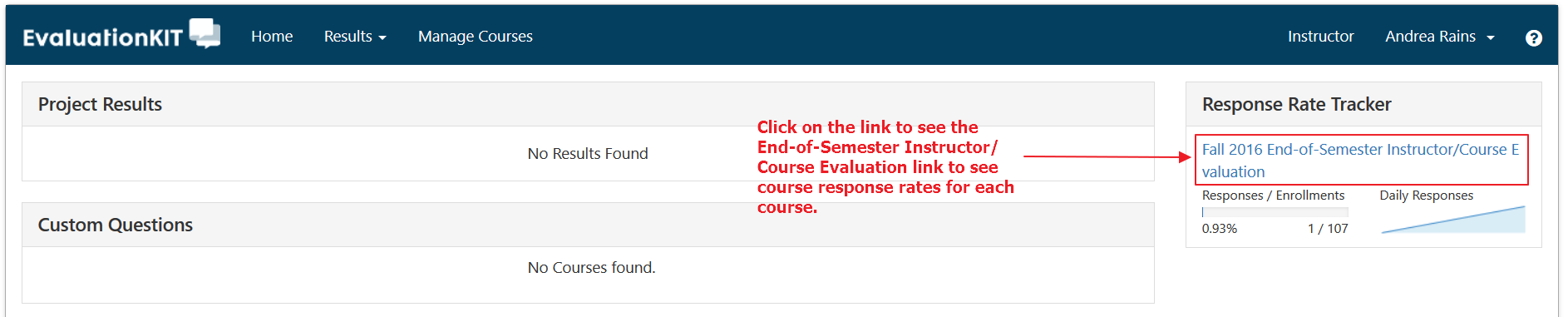
4. Click on the link to see course response rates for each of your courses. The tracker will help you keep track of the response rates of your courses during active, open evaluations. Use the Response Rate Tracker to help you encourage students to complete their evaluations.
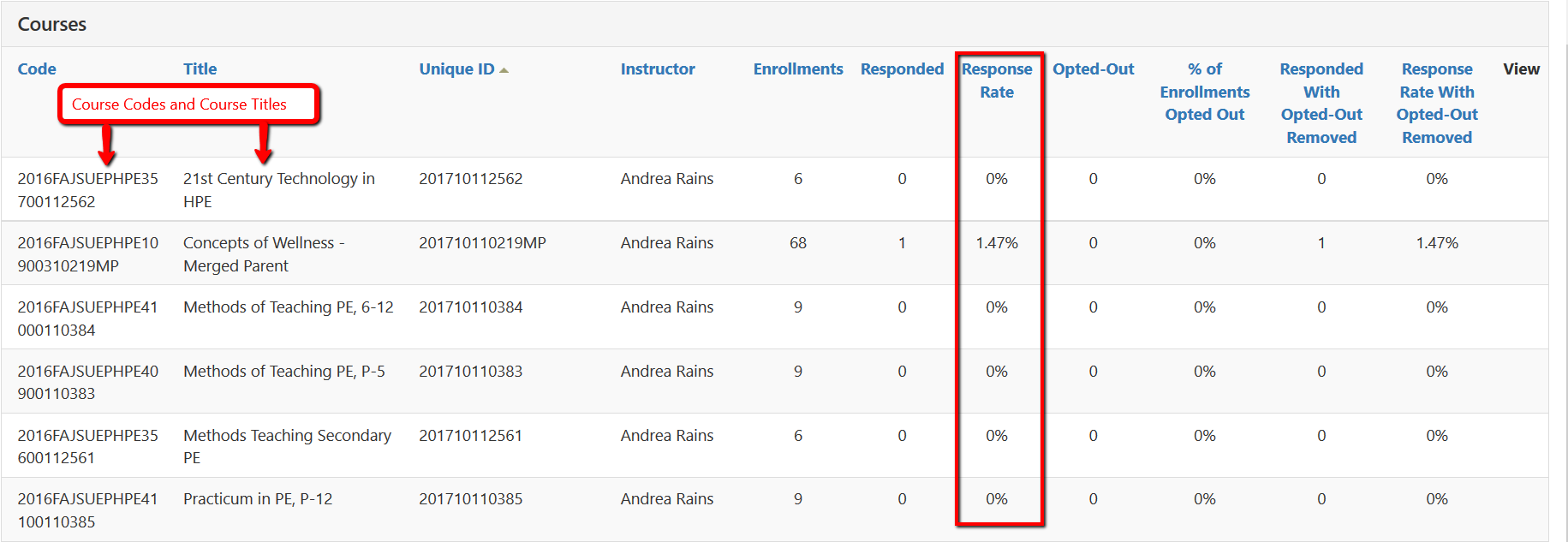
5. Once the evaluation period has closed, administrators and instructors will receive an email. The email will contain a link to their Watermark Course Evaluations & Surveys dashboard. Click on the link within the email to go to your survey dashboard. The survey dashboard contains a course link for each of your courses. *Note: Administrators will gain access to evaluation results 24 hours after an evaluation period closes. Instructors will receive access to results 48 hours after the grade reporting deadline.

6. Clicking on the course link will take you to a new page. On that page, you can download survey results. Select the download icon under "Report." You can then download a PDF report, and raw data via Excel Spreadsheet.

7. Watermark Course Evaluations & Surveys provides report generation via PDF file and raw data file via Excel Spreadsheet. If instructors wish to conduct more statistical measurements of the results, the raw data can be imported into statistical software packages such as SPSS.
The PDF report contains the mean and standard deviations for each question. Mean ranges are flagged/color-coded: green = mean between 4.00 and 5.00, yellow = mean between 3.00 and 3.99, and red = mean between 0 and 2.99. It also contains benchmarks comparing departmental results to university-wide results. An overall mean-of-means calculation is also provided.
Download an example of a PDF report. (This is only a sample.)
Download an example of raw data, along with additional statistics conducted manually inside Excel.
Download the survey evaluation questions that will be used this semester (Fall 2019)
Optional mid-term evaluations are also available. There is a short-form instrument and a long-form instrument. If you are interested in using a mid-term evaluation in your course. please contact us at evaluationkit@jsu.edu.
Administrators (deans, associate deans, department chairs/heads) are able to create different types of reports in Watermark Course Evaluations & Surveys. Deans and Associate Deans can create school-wide level reports and department level reports. Department chairs/heads can create department-level reports. Administrators also have the ability to create course section-level reports and instructor-specific reports. Download this tutorial to learn how to generate different types of reports.
1. Do I have to be teaching a course in Canvas for EvaluationKIT to work?
Answer: No. EvaluationKIT generates a survey and a survey link for your course, whether you use Canvas or not.
2. Does my Canvas course need to be made “Published” in Canvas for EvaluationKIT to work?
Answer: No. EvaluationKIT generates a survey for courses marked “Published” and “Unpublished.”
3. Can an administrator add their own questions?
Answer: Yes, Administrators can add up to 10 questions to a survey project. Contact online@jsu.edu or evaluationkit@jsu.edu for more information about how to add questions.
4. Can my students complete the survey with mobile devices?
Answer: Yes. Students can use any Android or Mac device to complete the survey. Students can access their evaluations via the Canvas Student App. They must also have their pop-up blocker turned off.
5. Are student responses anonymous?
Answer: Yes, student responses are completely anonymous. EvaluationKIT does NOT provide data that directly connects survey responses to a specific student.
6. Tip: For courses with 5 students or less, you may consider not requiring your students to complete the survey.
For further information or EvaluationKIT support, please contact online@jsu.edu or evaluationkit@jsu.edu .

